Adding a ProImage Call Button |

|

|
|
Adding a ProImage Call Button |

|

|
|
|
||
After adding the Global extensions, importing the ProImage TXA, and adding the ProImage Support Extension, the next step is to add a ProImage Call Button to your parent window or form.
In the Clarion Window Formatter, click the Control Template button (or use Populate --> Control Template) to display the list of control templates. Then type ProImage to move to the correct section of the list.
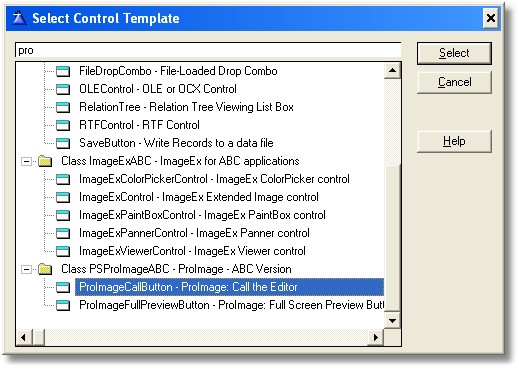
Select ProImageCallButton - ProImage: Call the Editor from the list.
This will place this control on your window:

(This is just a placeholder - you can change the icon and font to match your application)
To set the properties of the call button, right click and select the Action tab. Then you will see this button:
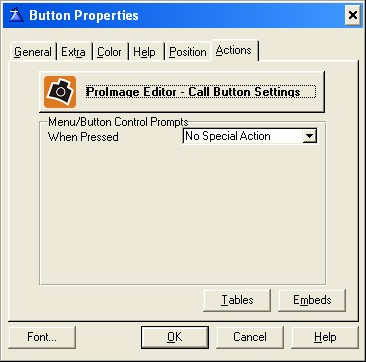
Clicking the ProImage Editor - Call Button Settings button opens the configuration templates.