Resizing the Visual Target |

|

|
|
Resizing the Visual Target |

|

|
|
|
||
ProImage has the ability to resize the Visual Target with the mouse and a Freehand Crop.
Resizing the target using the mouse
To resize the target with the mouse, click the Target option so that the mouse is interacting with the target
and not just moving the image behind it.
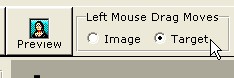
The visual target will have "grab handles" at the corners and on the top, bottom and sides.
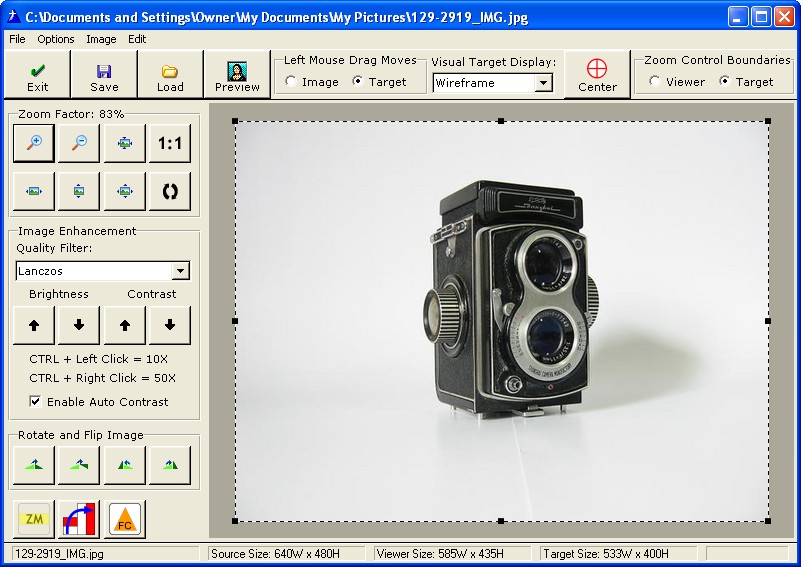
As you move the mouse near any of the grab handles, a yellow circle appears.
You can click anywhere in the yellow circle and it is the same as clicking on its center.

The grab handle will turn red to indicate you have it - then you can hold down the mouse and drag to resize the target in the direction allowed.

The corners can move in any direction, the top and sides only horizontally or vertically.
Note: Mouse movement speed can affect the selection when dragging to the edge of the viewer
When you are tying to drag the mouse out to the edge of the viewer or into a corner, if you move slower then you can snug tightly to the outer boundaries. If you move too fast when you go out of boundary, then the resize will stop just off edge. This is normally not a problem and is just the way ImageEx works with this control.
Hint: To select the entire image - just use CTRL+A.
Once you have made your selection click the SAVE button to process the photo or use CTRL+C to copy the selection to the clipboard.
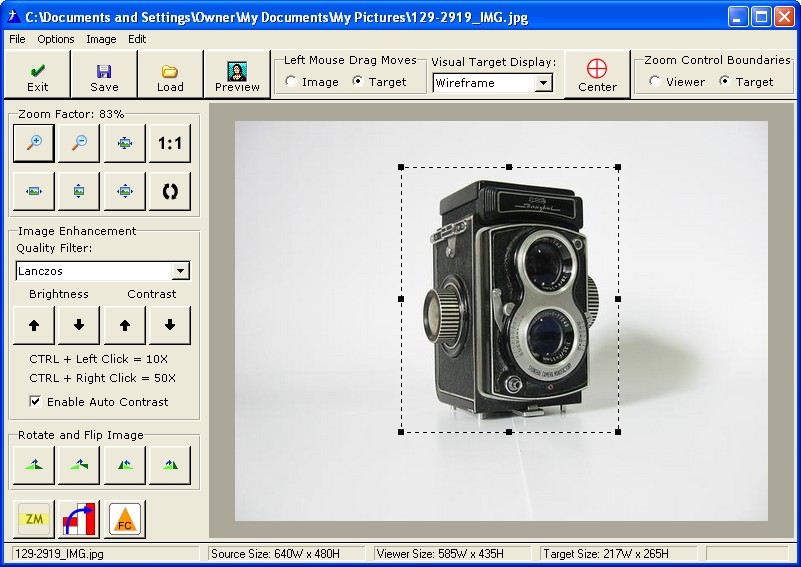
Only the portion of the image represented by the visual target will be used in the final output, but do note that the actual image produced is drawn from the original - not from the on screen representation. This allows ProImage to produce higher quality output than you would get if you were just using the on screen representation. This is especially important when producing print quality images.

To illustrate the importance of this look at the new Smart Image Clipboard feature