Freehand Crop |

|

|
|
Freehand Crop |

|

|
|
|
||
The Freehand Crop feature allows the user to select an area of the screen image by drawing out a rectangle with the mouse.
To start the process click the Freehand Crop icon in the lower right corner:

The Visual Target will disappear and you see this:
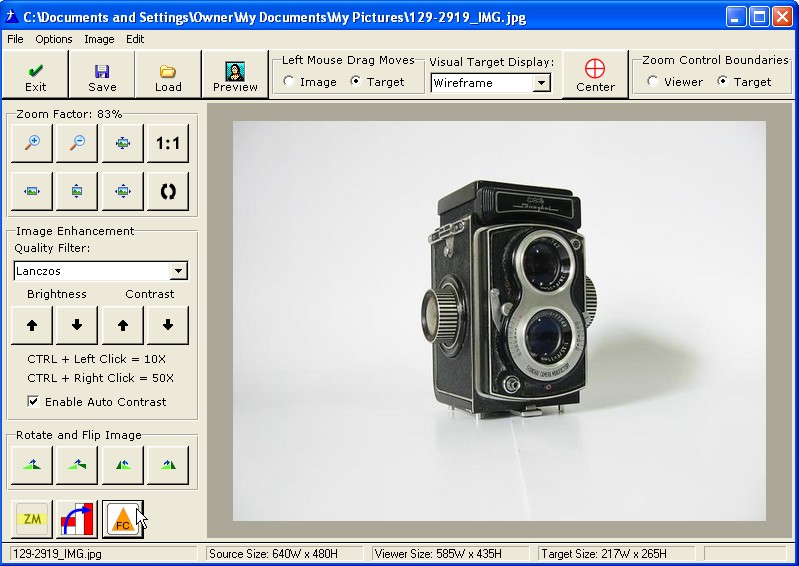
Next move the mouse to where you want to start and click and hold the left mouse button. Then drag the mouse to the opposite corner.

Don't worry if the shape is not exactly where you want it or in the exact size.
As soon as you release the left mouse button, the Visual Targeting System reappears with the
grab handles that allow you to resize the target.

Follow the steps here for re sizing the visual target or left click the mouse over the center of the target to drag it around.
You can also use the mouse keys to move the image behind the target.
When you save the image or copy it to the clipboard - only the area selected will be used.
