Using ProArchive with ProPath |

|

|
|
Using ProArchive with ProPath |

|

|
In the ProPath Template...
To use ProArchive with ProPath, first go into the ProPath global extension template and click this button:

Then click INSERT and add each of the Archive Alias files that you setup in the dictionary to the exclusion list.
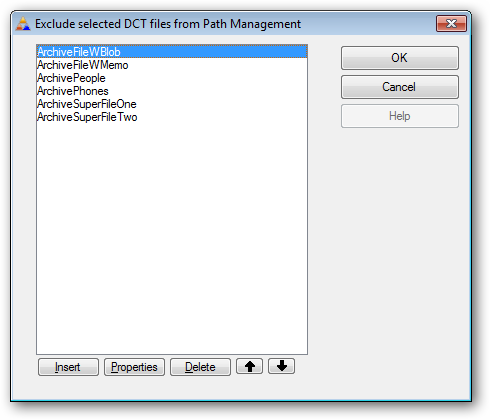
In the ProArchive Template...
Go into the ProArchive global extension template. In the Archive File Path Management section select the Use ProPath to Manage Data Files option.
Note: the default PREFIX will be set to "ProPath (which matches the default code generated by the ProPath template).
Do NOT change the PREFIX unless you have also changed it in the ProPath template.

Then to setup table to archive alias relationships, click this button on the global extension template,
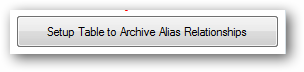
Note: You must add an Archive ALIAS to the dictionary for each table that you want to archive. Do NOT attempt to use existing aliases.
Click here for details on setting up Archive Aliases.
Because you selected the option on the General tab of the global extension to have ProPath manage the file paths, this button at the bottom of the form will be enabled:
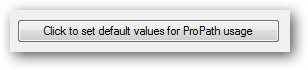
After you have selected the two files with the drop lists, click this button and the template will uncheck some of the boxes for you and adjust the variable names to work with ProPath.

Then you will need to select the ProPath Folder where the Archive file will be stored.

Note that the folder for the Regular table will be stored is controlled by the ProPath template, so it is disabled here.