Runtime Settings |

|

|
|
Runtime Settings |

|

|
|
|
||
The Scan2PDF procedure allows the user to make some changes to the runtime settings and to see what settings are active.
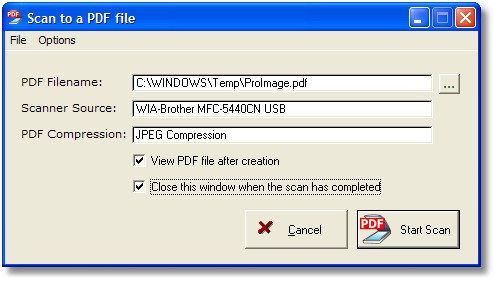
PDF Filename
This value will default to a combination of the filename and path set in the template options. The user can change it with the file dialog button.
Note: If the file exists, the user will see this dialog:

This allows them to delete the PDF and create a replacement of the same name.
Scanner Source
This field will display the name of the current scanner source selected for the Scan2PDF feature.
PDF Compression
This field will display the descriptive name of the level of PDF compression selected for the Scan2PDF feature.
View PDF file after creation
If selected, the Scan2PDF feature will use ShellExecute to launch the PDF file with the default viewer as specified on the system where the program is running.
Close this window when the scan is completed
If selected, the window will automatically close when the scan has completed.
Cancel
Cancels the scan and closes the window
Start Scan
Opens the scanner TWAIN interface where the user can make selections and start the actual scan. Then when the scan is completed the PDF is automatically created in the location specified and with the compression level selected.
Note that there is a similar function in ProScan that allows you to Scan2PDF using scanner profiles for even more flexibility. When you are using a ProScan scanner profile, the user does not have to see the TWAIN interface.
The Pulldown Menu Options are covered here.