What to do in the other applications |

|

|
|
What to do in the other applications |

|

|
1. Add the ProArchive global extension to the other DLL or EXE of your application
Click here for details on adding the global extension.
2. Configure the global extension template for a non-Data DLL setting
If this is another DLL application, select this option:
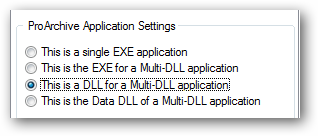
If this is the EXE of a Multi-DLL application, select this option:
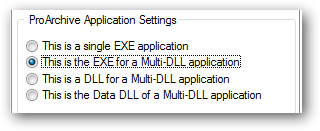
Note: When you select one of the Multi-DLL options, an Export/Import tab will appear on the global extension template. If the type of application is set to EXE, the tab is hidden.
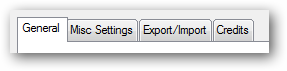
3. Import the settings from the Data DLL
Click the Export/Import Tab.
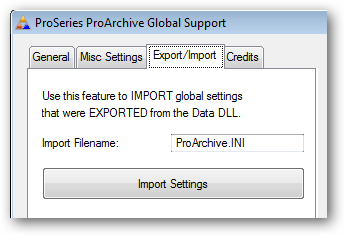
Then click the Import Settings button to import all the settings for file path management and file relationships that were exported from the Data DLL.
By default the settings are exported to a file called ProArchive.INI in the application development folder.
Note: Do NOT change the settings in this app after an import or they will be mismatched with the Data DLL. If you need to change the settings, change them in the Data DLL, export from there and re-import them into this procedure.
4. Exit the Global Extension Template
Note: Once the settings are imported, do NOT make any other changes in the global template.
Just continue using the other ProArchive templates as needed.