The OTHER Paths Tab |

|

|
|
The OTHER Paths Tab |

|

|
|
|
||
The OTHER Paths tab of the global support extension template is where you configure an unlimited number of alternate locations.
These can be used for your for your system data and INI files, but they can also be used to map to data from other programs.
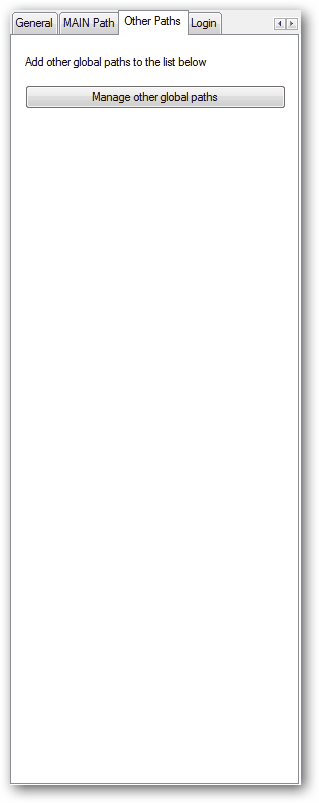
To add or modify the list of locations, click the Manage other global paths button.
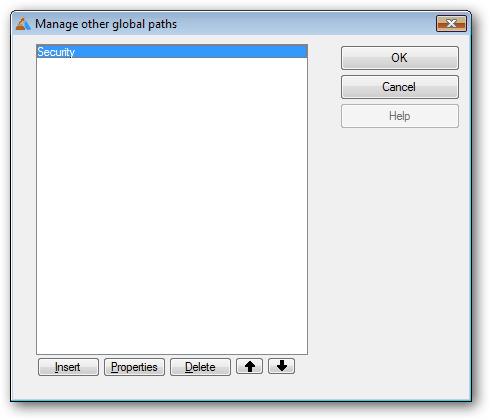
Use the buttons below the list to insert, modify or delete entries.
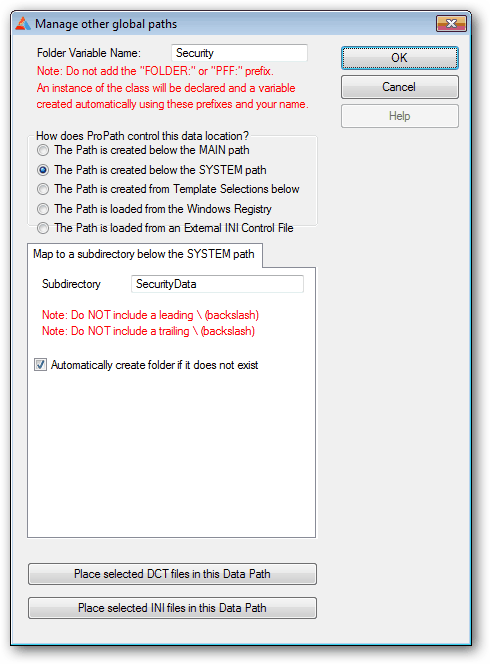
Note: Demo 19 and Demo 20 in the example folders show you how to use the OTHER path feature.
The OTHER Data Path Setup
It is easy to setup a mapping to another data path. In many ways it is just like setting up the MAIN or SYSTEM path, just with fewer options as many of the settings are created for you by the template.
Folder Variable Name
The Folder Variable Name is the "base name" that will be used to define the ProPath object for this instance as well as the variable name that you will use to access the path.
You should NOT include the PPF: or FOLDER: prefixes to the base name. The template will add it for you.
In the example above, the base name is Security.
The template will create an class object instance called PPF:Security and a variable named FOLDER:Security.
If you are setting the properties of the class in hand code, you use the PPF:Security instance.
If you are referring to the location that the class instance gets mapped to, you use FOLDER:Security.
This is just as you would do when using one of the standard objects like PFF:MAINdata or a variable like FOLDER:MAINData.
How does ProPath control this data location
This option works exactly like it does in the MAIN or SYSTEM location setups, but it adds two new options:
The path is created below the MAIN path
Selecting this option will allow you to create a subdirectory that hangs below the location that the MAIN path is mapped to at runtime.
The path is created below the SYSTEM path
Selecting this option will allow you to create a subdirectory that hangs below the location that the SYSTEM path is mapped to at runtime.
Subdirectory - the name of the subdirectory.
Note: By default the subdirectory will be created if it does not exist.
Place selected DCT files in this data path
This option works just like it does on the MAIN or SYSTEM tab.
Place selected INI files in this data path
This option works just like it does on the MAIN or SYSTEM tab.