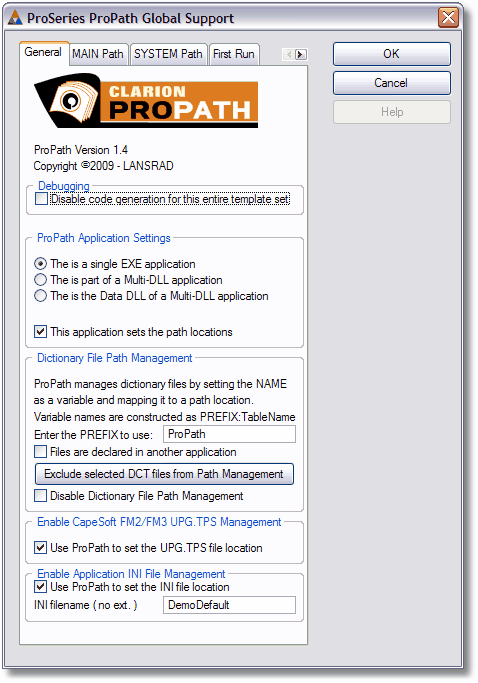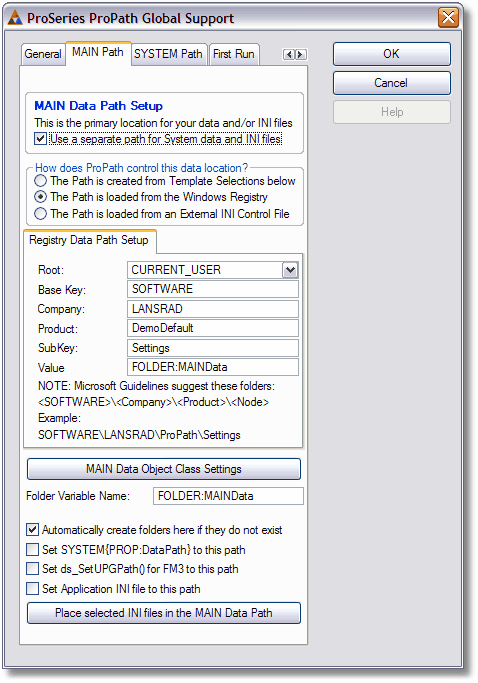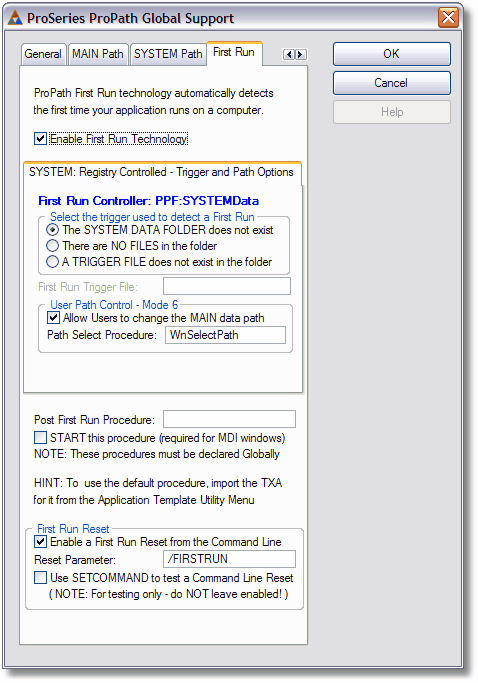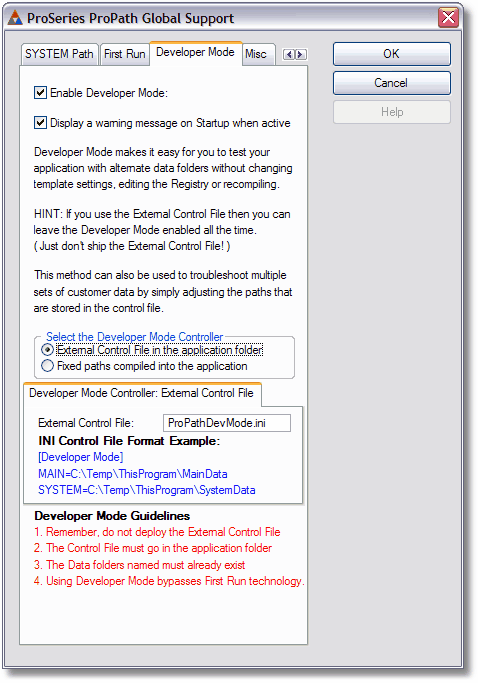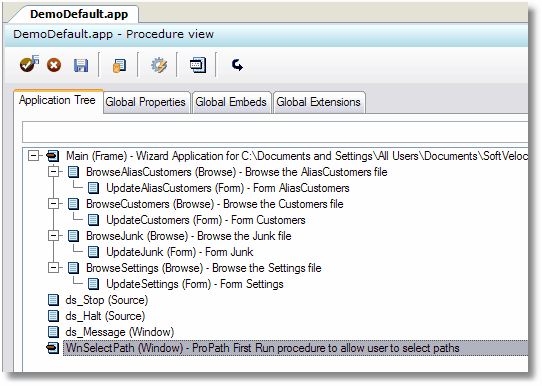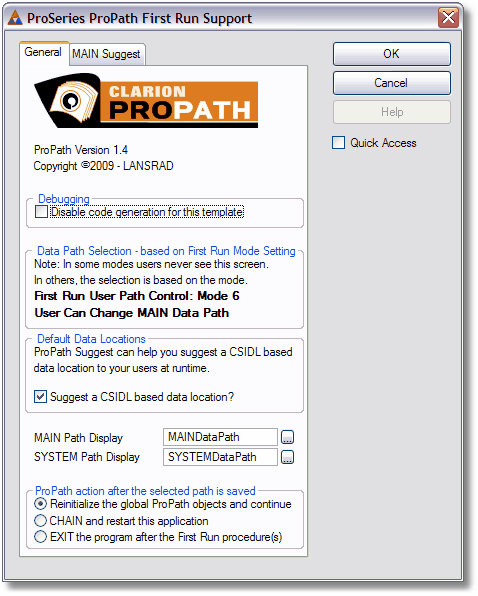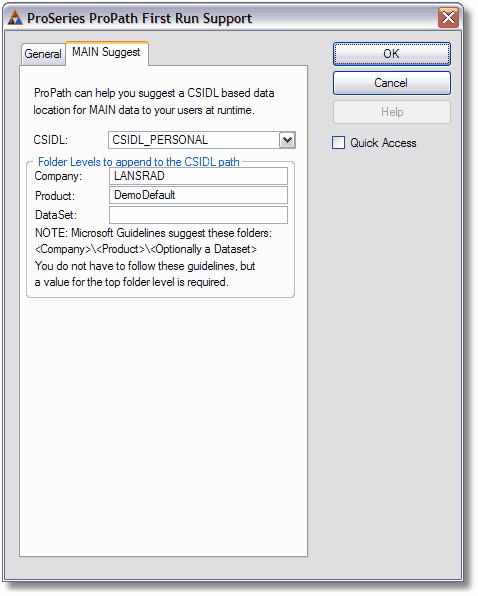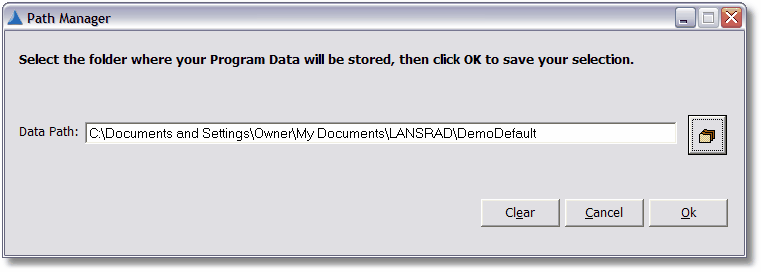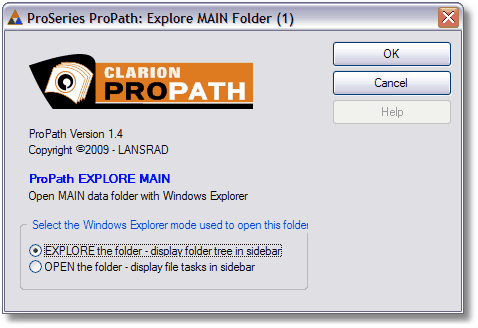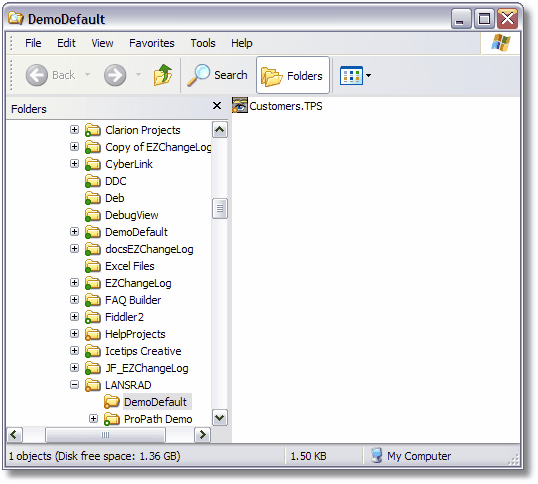|
ProPath is very easy to use.
It only takes a few minutes to add the template to your application, make your selections and recompile. Then you can put your path management worries behind you.
ProPath templates are designed to change on the fly based on your selections. This keeps the template interface clean, to the point and easy to understand.
Note: You can view several common examples (with screen shots and a description of where the data would go on XP, Vista and Windows 7, 8, 10 or 11) here in the online help.
The screen shots that follow show a generic ProPath setup with two data paths. One for your MAIN data and the other for your SYSTEM data.
The SYSTEM data path is a fixed path location determined by CSIDL and template values.
The MAIN data path is stored in the Windows Registry. It would be presented to the user for confirmation and/or a change to another path on program startup using the First Run technology. The suggested path would be determined by CSIDL and template values.
This is a fairly common two path setup and it could be added to your application in minutes!
For details about these screen shots, take a look at the online help here.
The General tab of the global extension template.
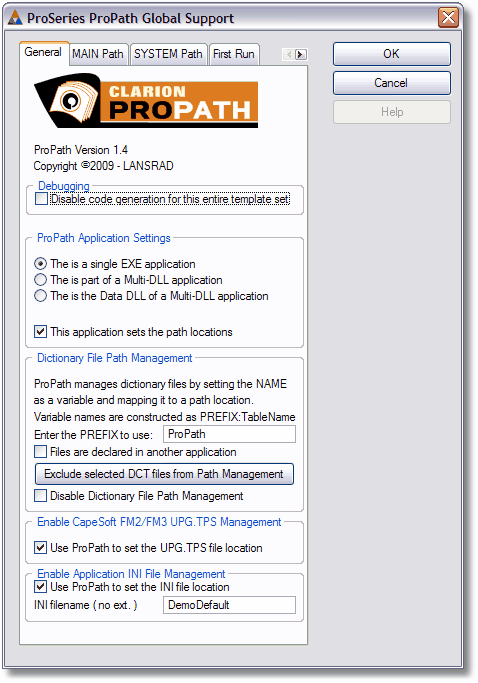
The MAIN Path tab of the global extension template.
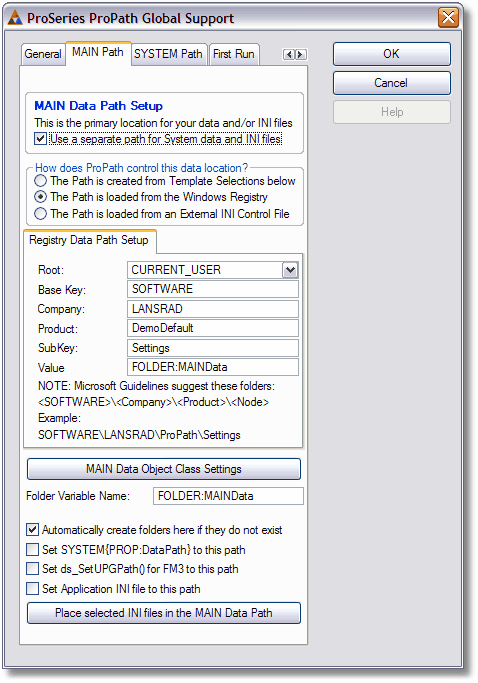
The SYSTEM Path tab of the global extension template.

The First Run tab of the global extension template.
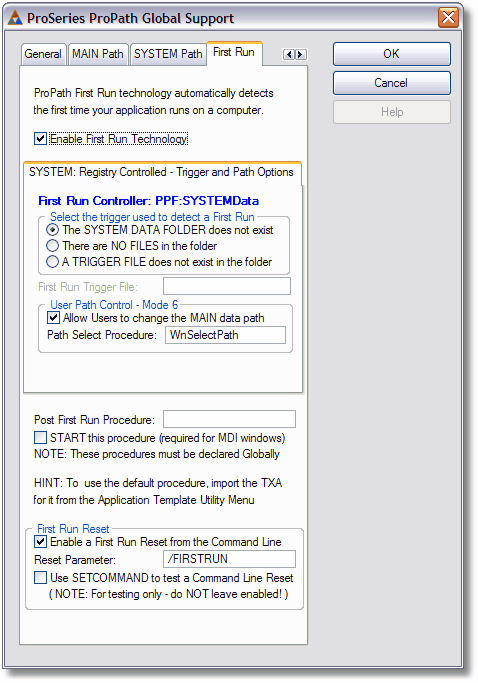
The Developer Mode tab of the global extension template.
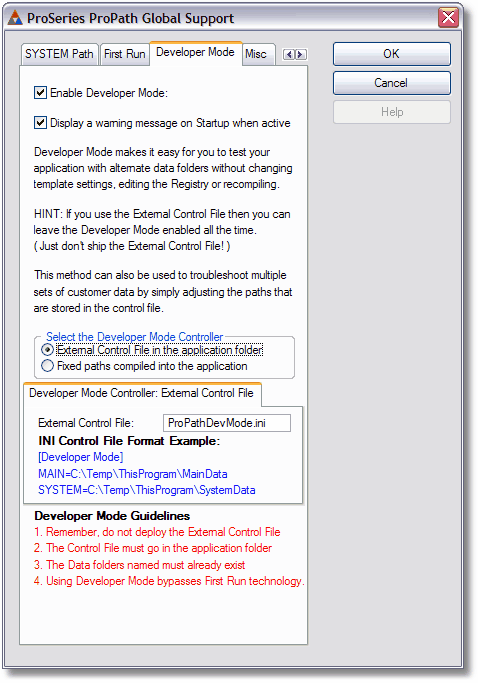
In order to suggest a CSIDL correct path to the user the first time the application is ran on the computer, the default ProPath “Select a Path” TXA is imported into the app. Then the First Run extension template is configured to suggest a location under CSIDL_PERSONAL.
The imported WnSelectPath procedure:
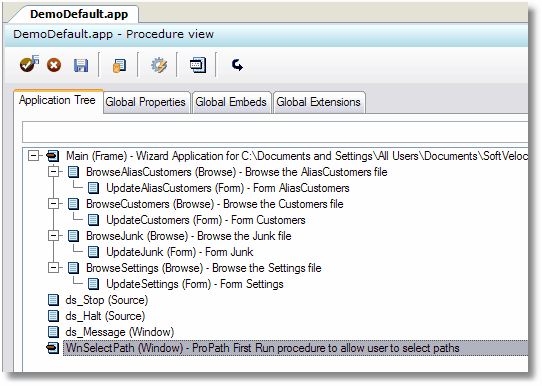
The First Run extension template:
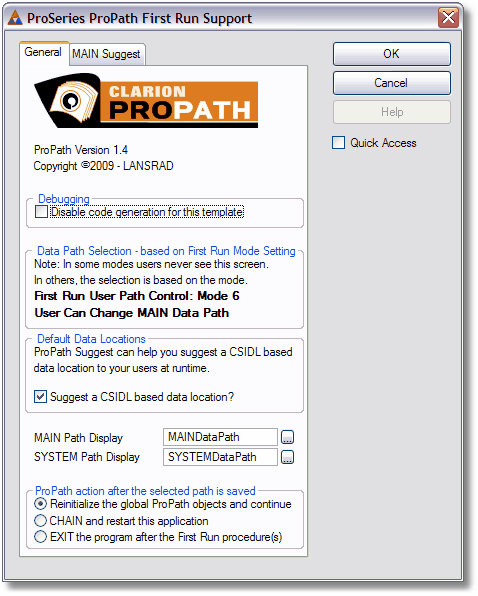
The ProPath Suggest configuration for the MAIN data path:
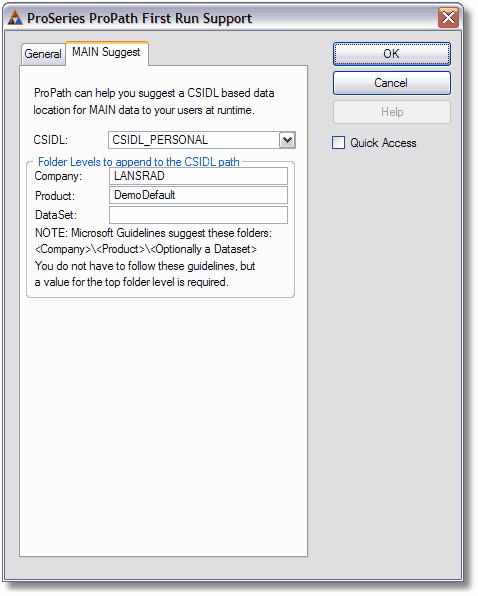
When the user runs the program for the first time, they would see this screen:
( Note: this procedure automatically adapts to single or dual path setups, but you can design your own window here )
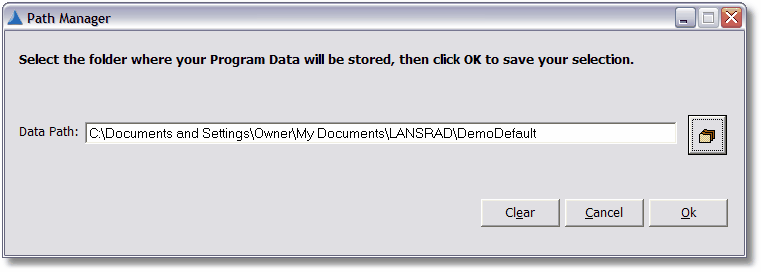
Here is an example of using the ProPath Explore template to allow the user to browse the MAIN data folder:
You just add one of the #CODE templates to a button or menu option:
Note: There are #CODE templates for both MAIN and SYSTEM folders.
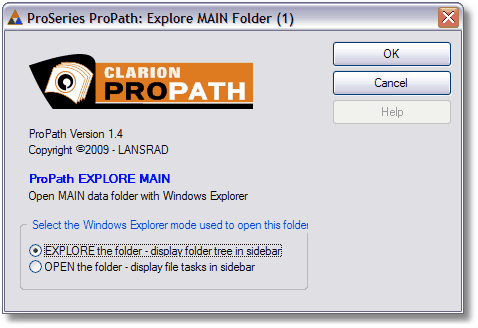
Then when your user clicks it they see this:
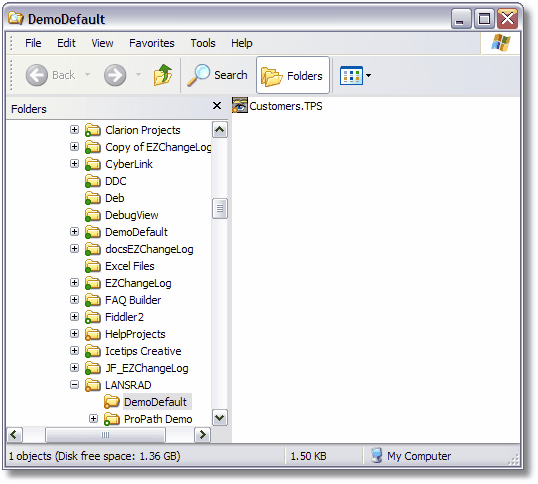
Requirements:
- ProPath is compatible with all Clarion C10 releases
- ProPath is compatible with all Clarion C9 releases
- ProPath is compatible with all Clarion C8 releases
- ProPath is compatible with all Clarion C7 releases
- ProPath is compatible with all Clarion C6 releases
- ProPath is for the ABC Template Chain ONLY
[ top ]
|