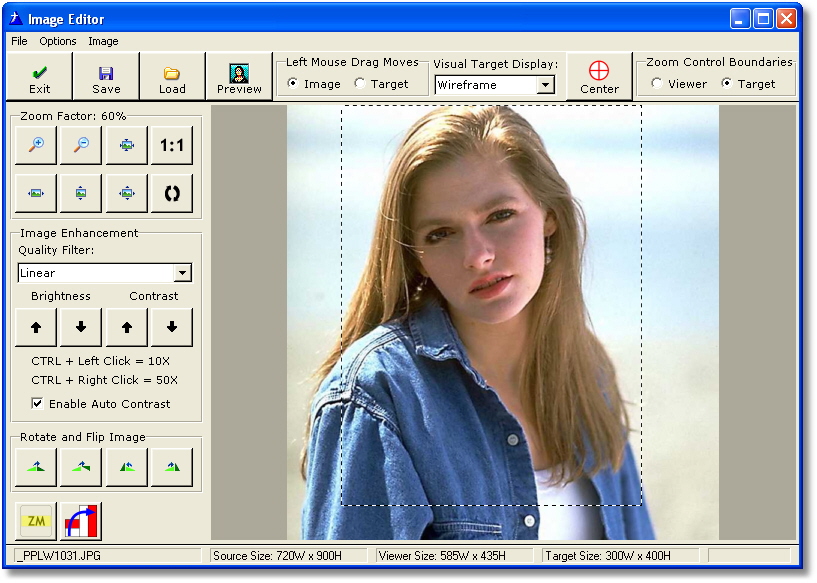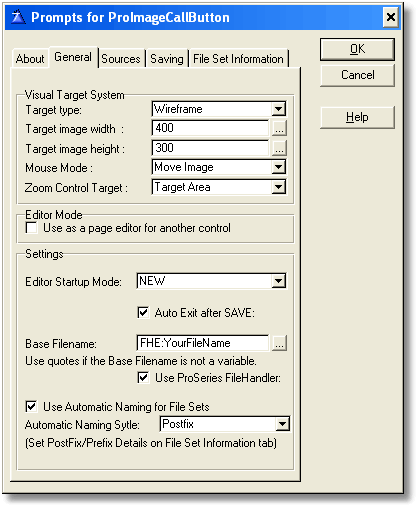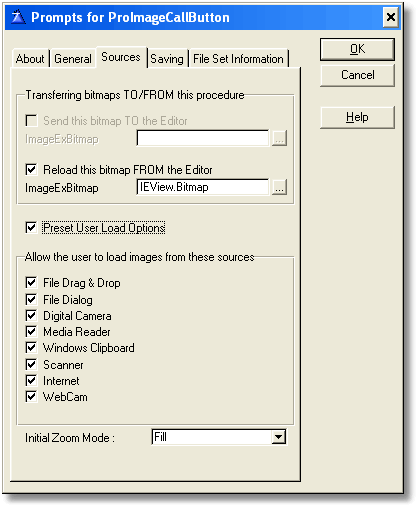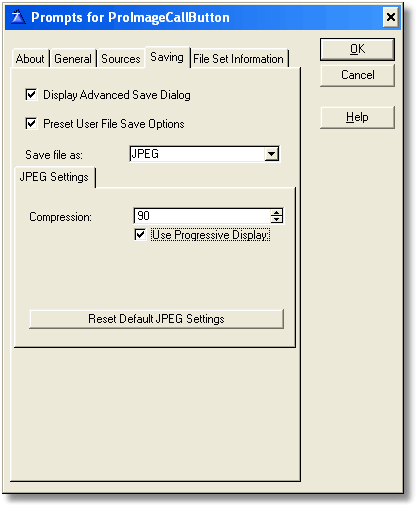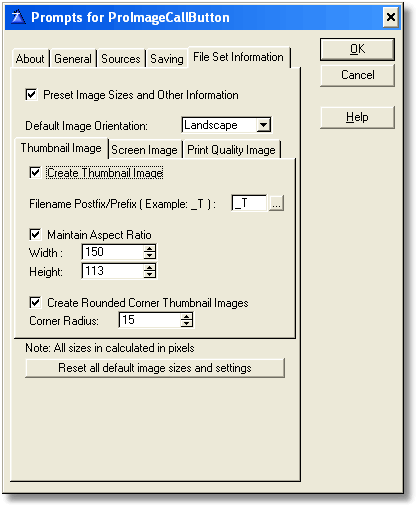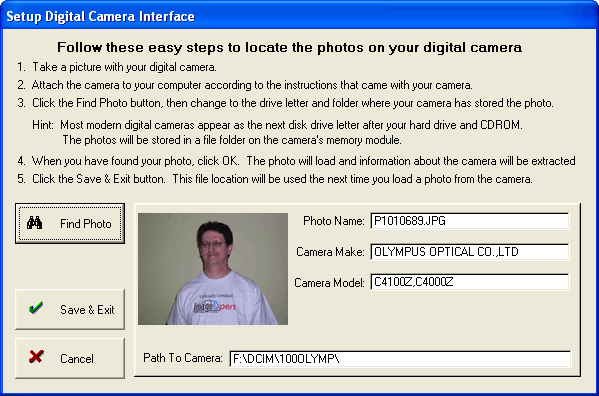|
The Image Editor procedure:
This screen shot shows the ProImage Editor screen with the Visual Targeting System enabled in Wireframe Mode.
The user simply uses the mouse wheel to zoom in on the image and drags to position the portion of the image they want to capture under the Wireframe indicator.
When the SAVE button is clicked, only the portion of the image that is visible is selected.
It is important to note that the final image is created from virtual coordinates drawn from the original full sized image (not from just what you see on-screen). This ensures that the final image is the highest quality possible.
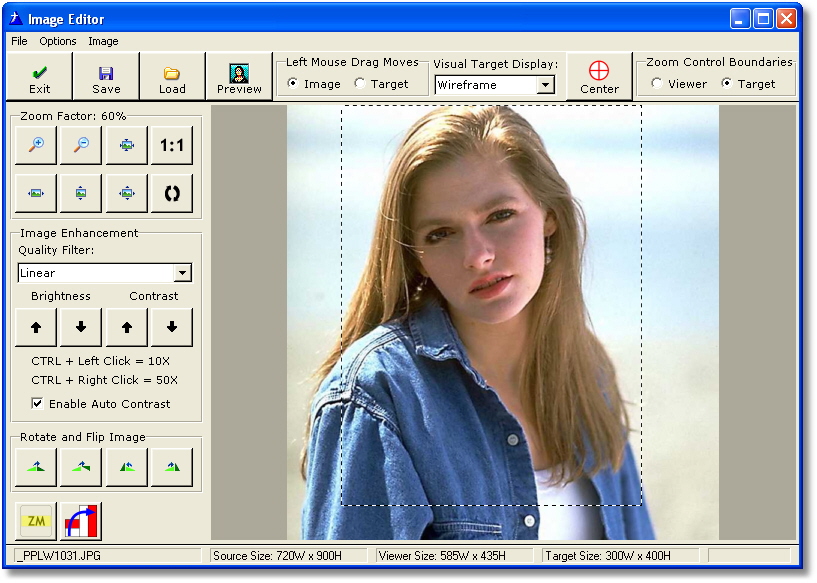
The entire image editor is template controlled and easy to use:
You simply add the ProImage “Call Button” to your parent form and set the user experience from the template. The Editor will automatically adjust its presentation and behavior based on your settings.
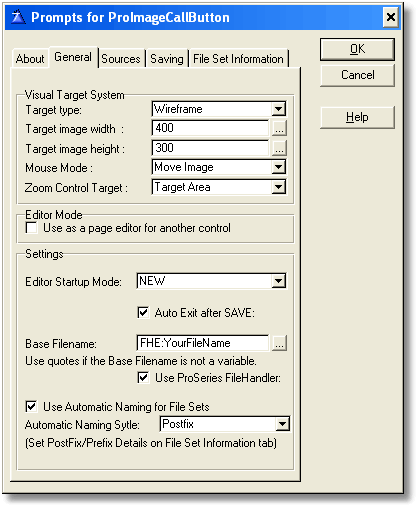
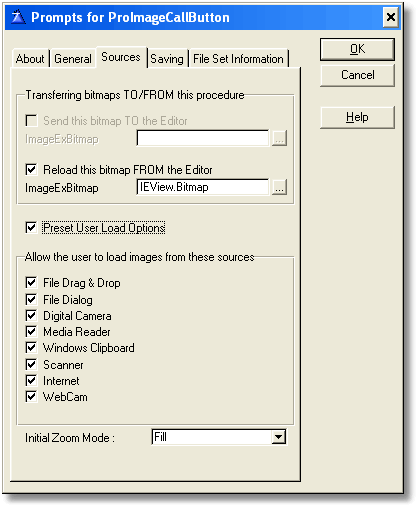
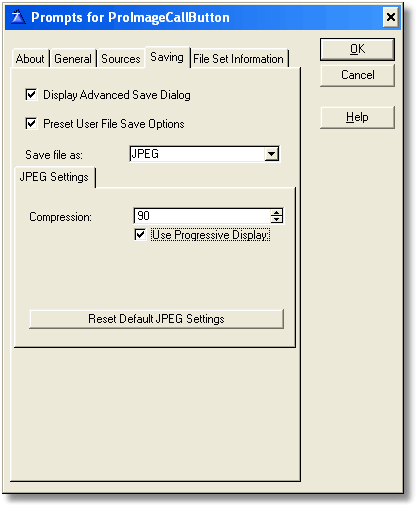
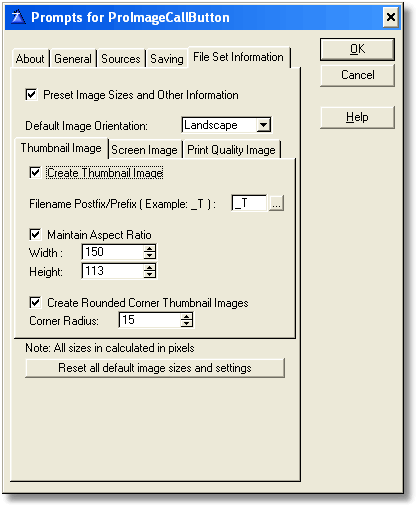
The Camera Finder procedure:
Most modern digital cameras present themselves as a removable disk drive.
To make it easy for your users to load images directly from the camera, ProImage has a camera finder procedure. This simple to use procedure helps the user navigate to the camera and select a photo from it.
Then the photo is loaded, the EXIF and/or IPTC data of the photo is analyzed and the make and model of the camera are presented to the user.
The path to the camera is stored and the next time the user clicks the Load From Camera button the ImageEx picture dialog is opened directly to the storage folder on the camera’s memory module.
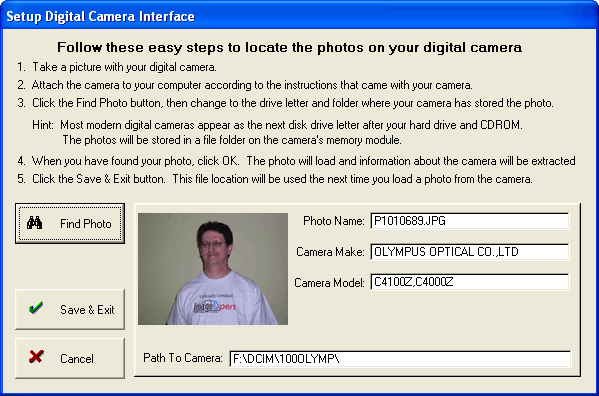
|